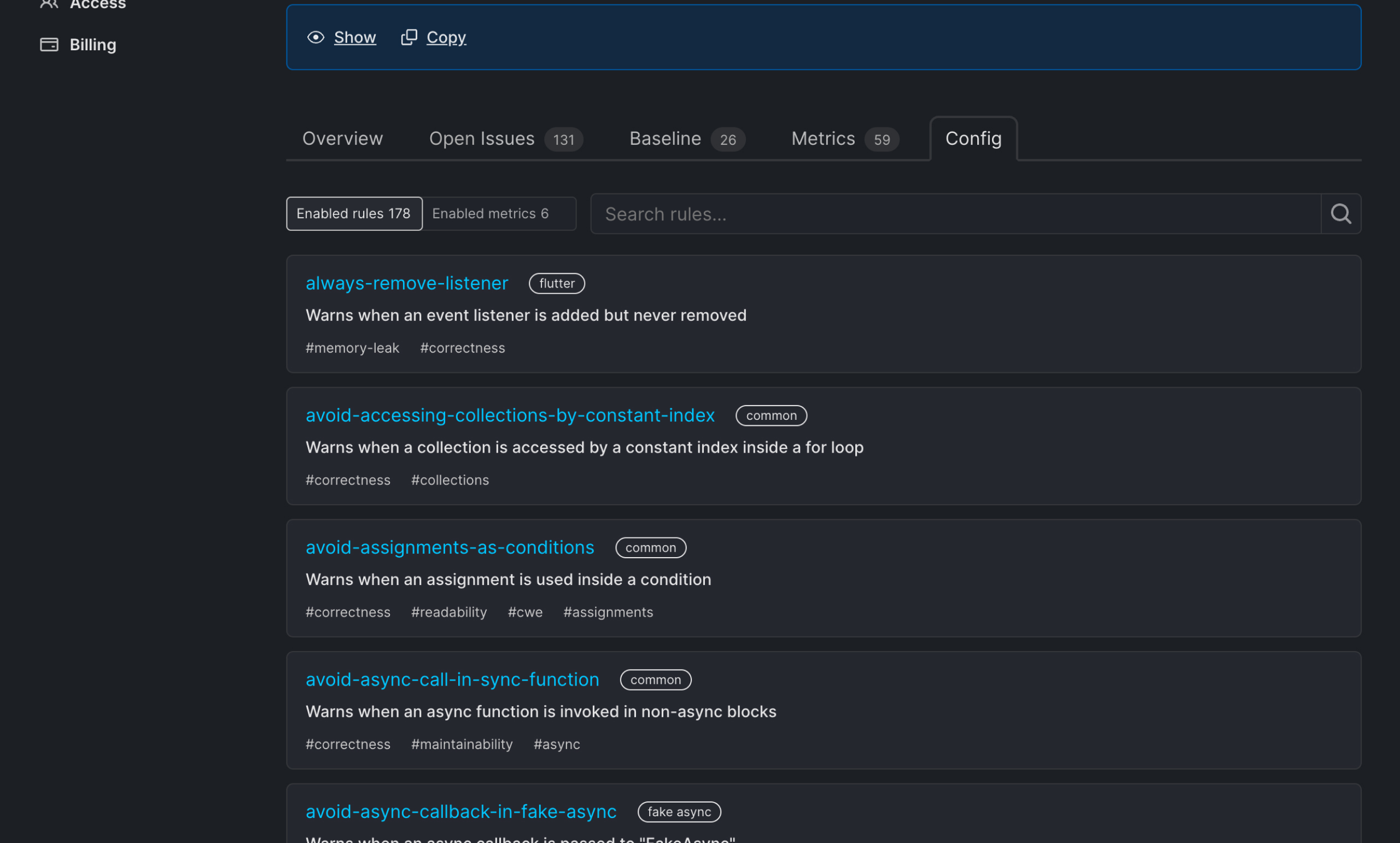Single Project Overview
On the project page, you can access the project key, edit or delete the project, and view project information:
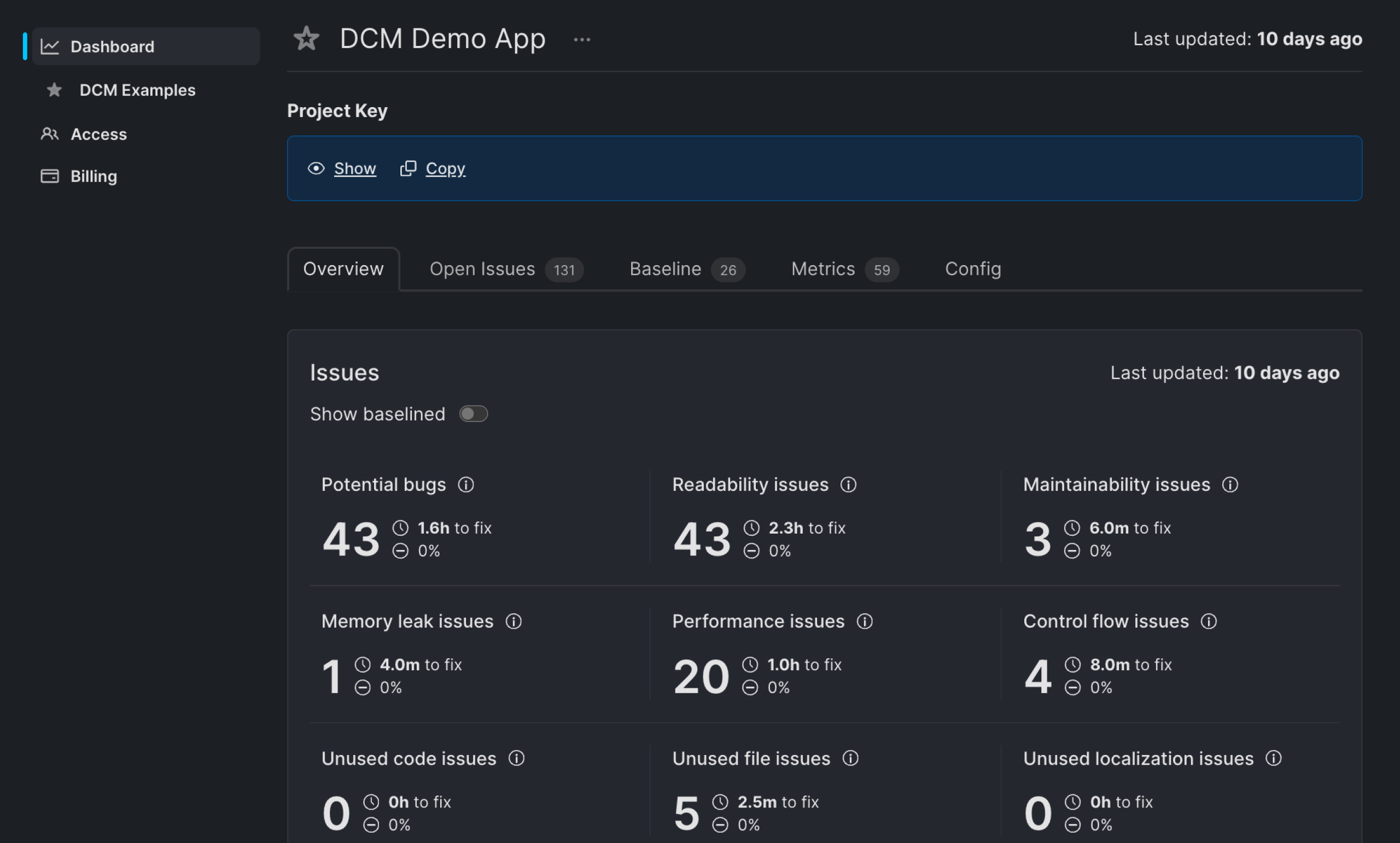
Accessing the Project Key
To access the project key:
- Click "Show" to reveal the key.
- Click "Copy" to copy the key to your clipboard.
The project key is required to upload data to that particular project. Do not disclose or share this key.
To learn how to integrate DCM Dashboards into your workflow, check out this guide.
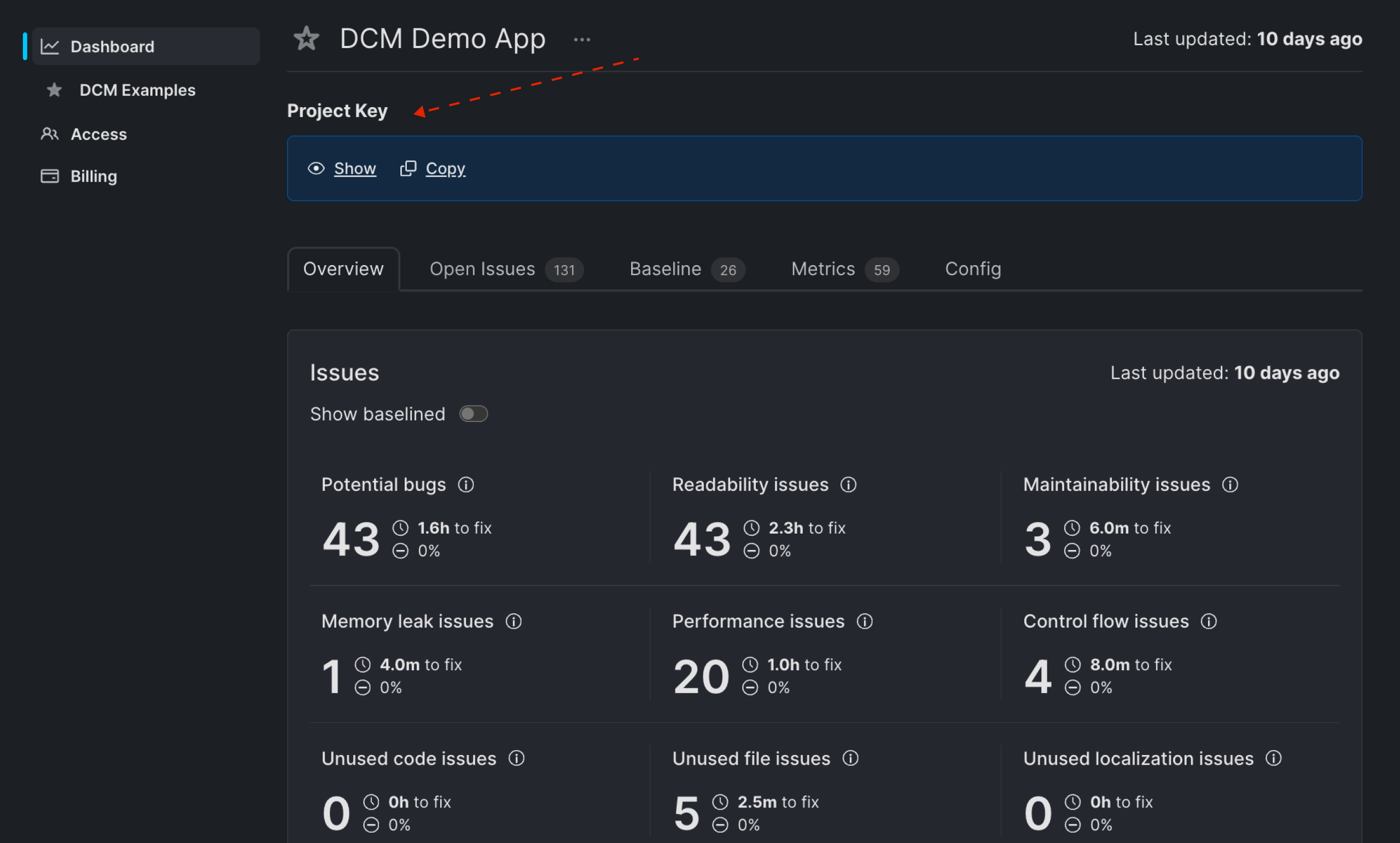
Generating New Project Key
To reset the project key, click on the "Generate new key" button.
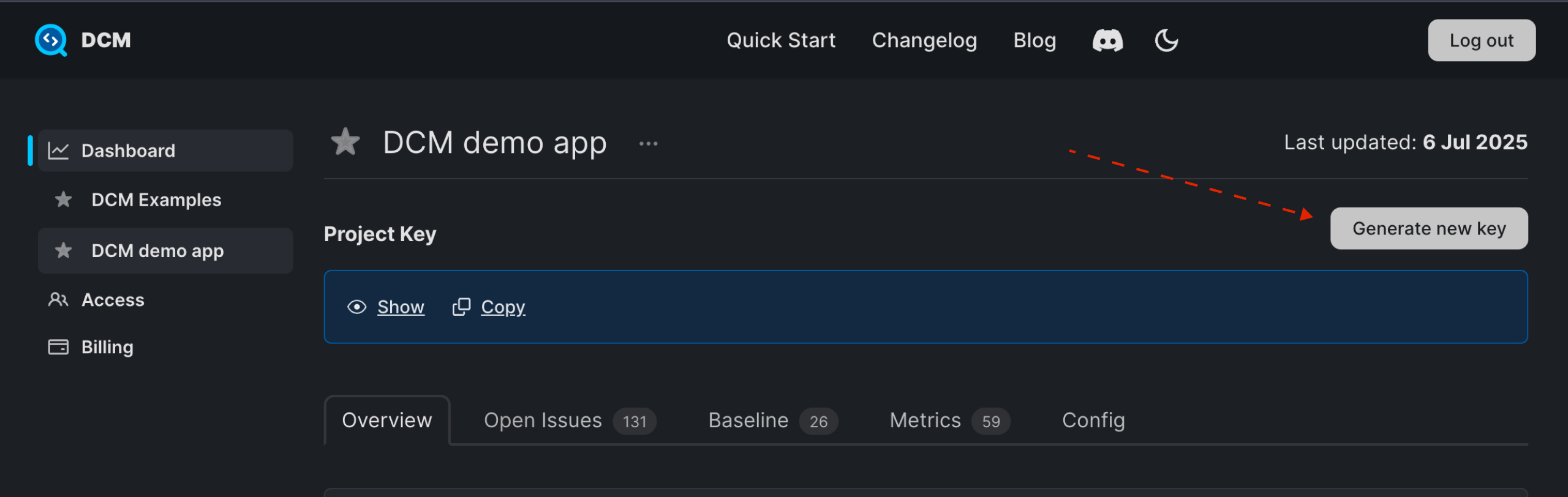
Then, click the "Generate new key" button.
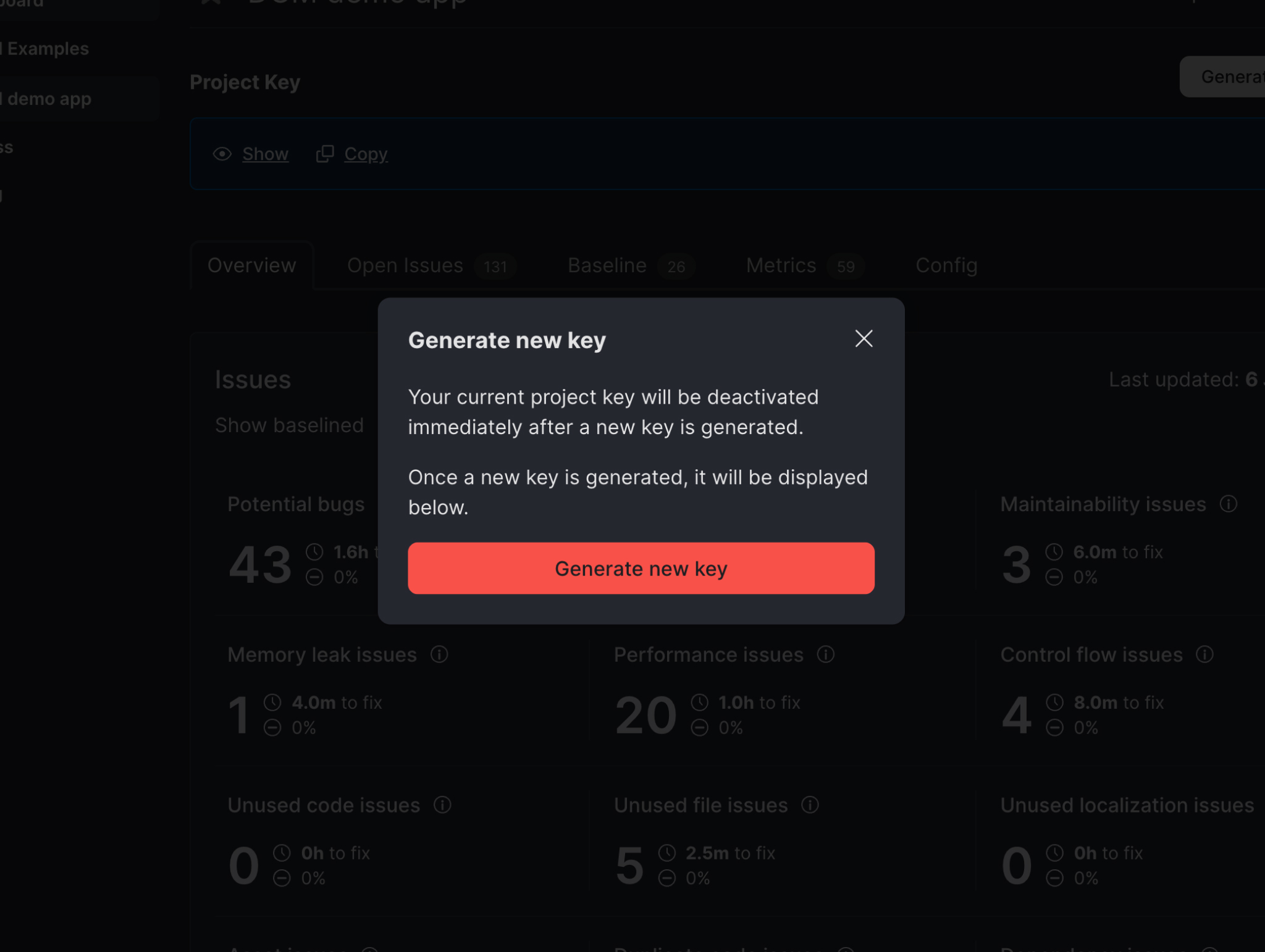
Available Actions
Renaming the Project
To rename the project:
- Click on the triple dot menu near the project's name.
- Choose "Edit project's name".
- Enter the new name.
- Click "Update project".
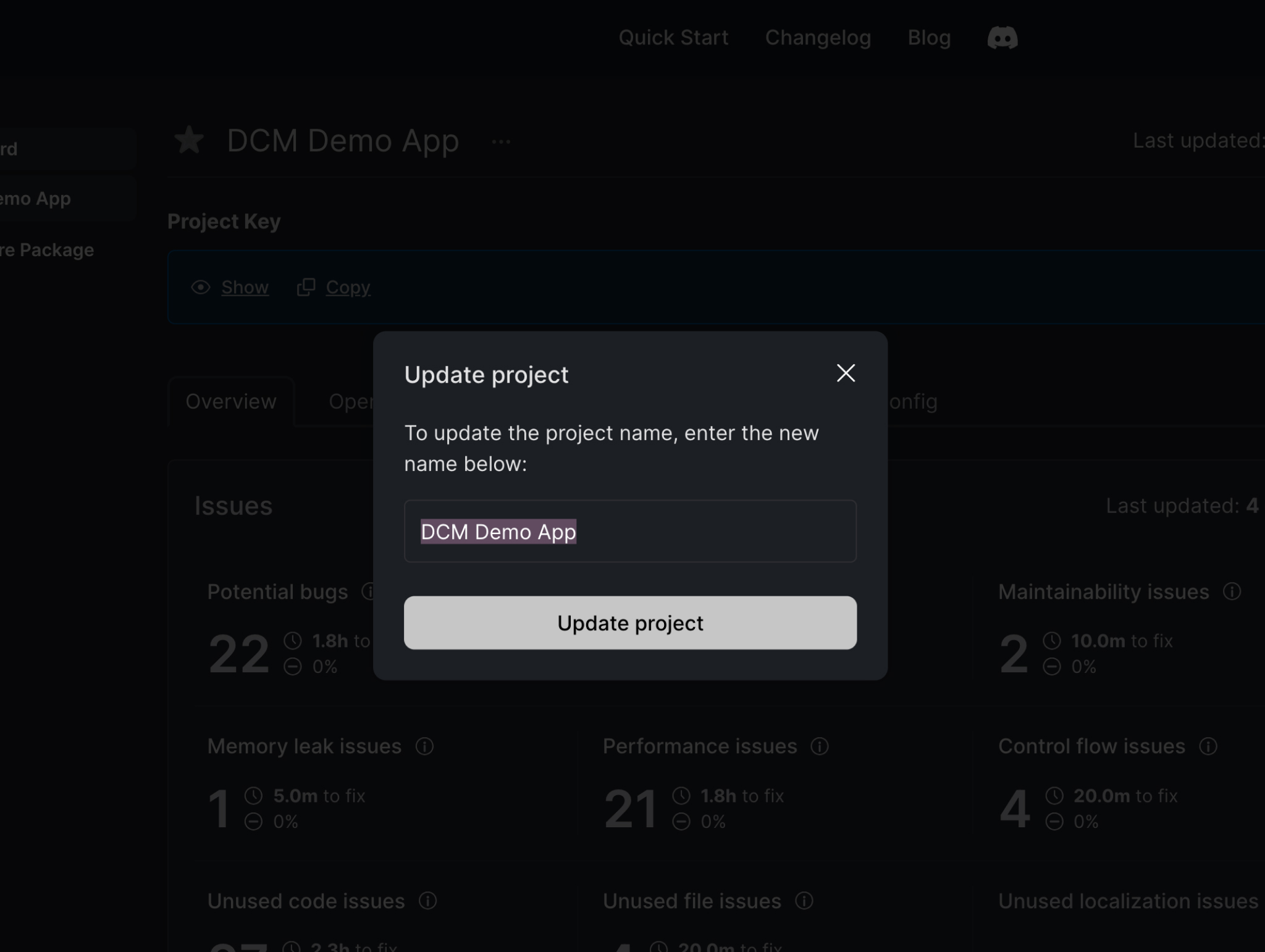
Deleting the Project
To delete the project:
- Click on the triple dot menu near the project's name.
- Choose "Delete project".
- Confirm deleting in the opening modal.
Deleting a project will remove all associated dashboard data. This action cannot be undone.
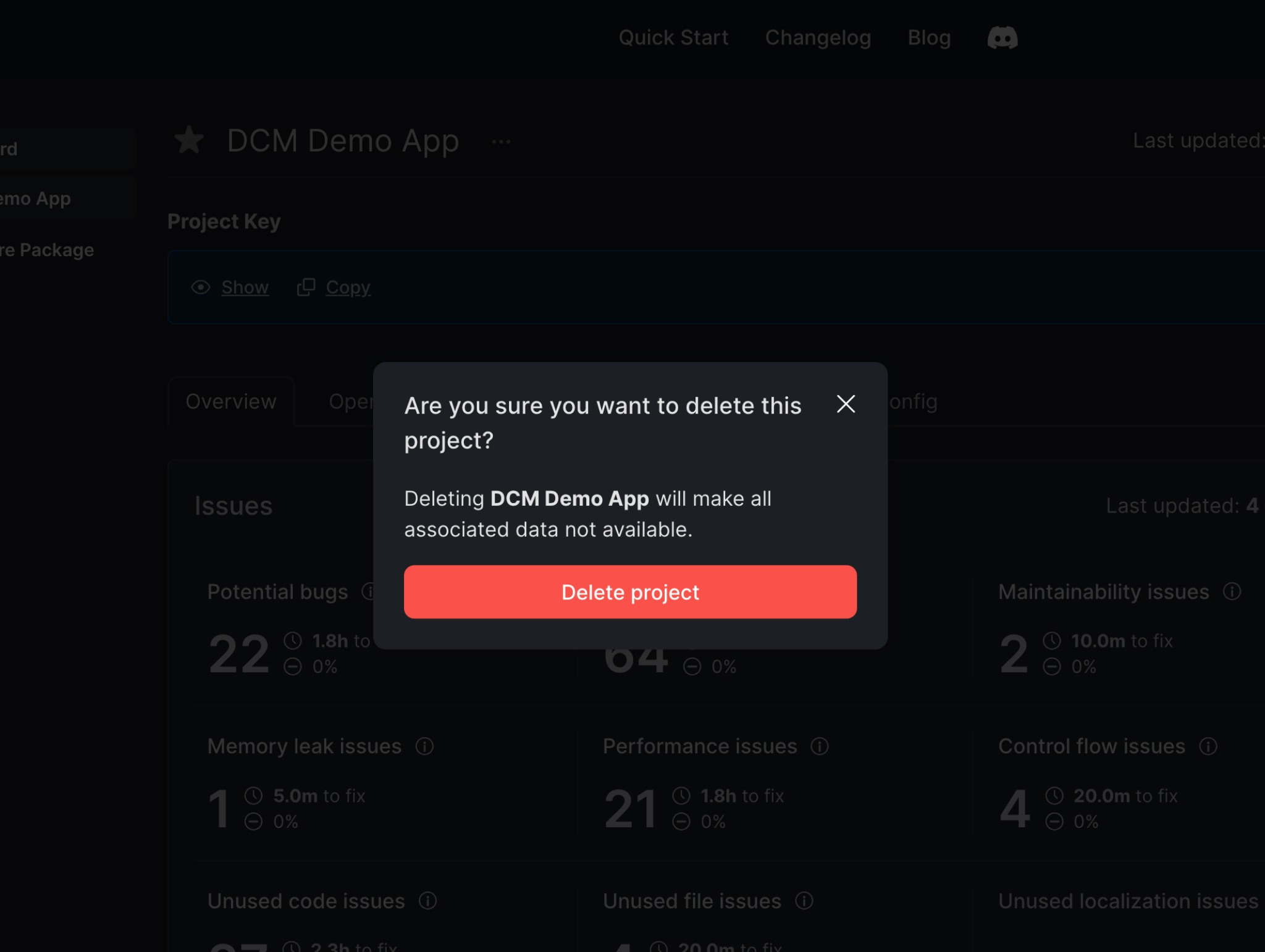
Adding the Project to Favorites
To quickly access the opened project, you can add it to favorites and it will appear in the sidebar menu.
Favorite projects are stored per-device.
Generating a Report
To generate a PDF report for the Projects Overview page, use the browser ctrl+P/cmd+P menu and save the page as PDF.
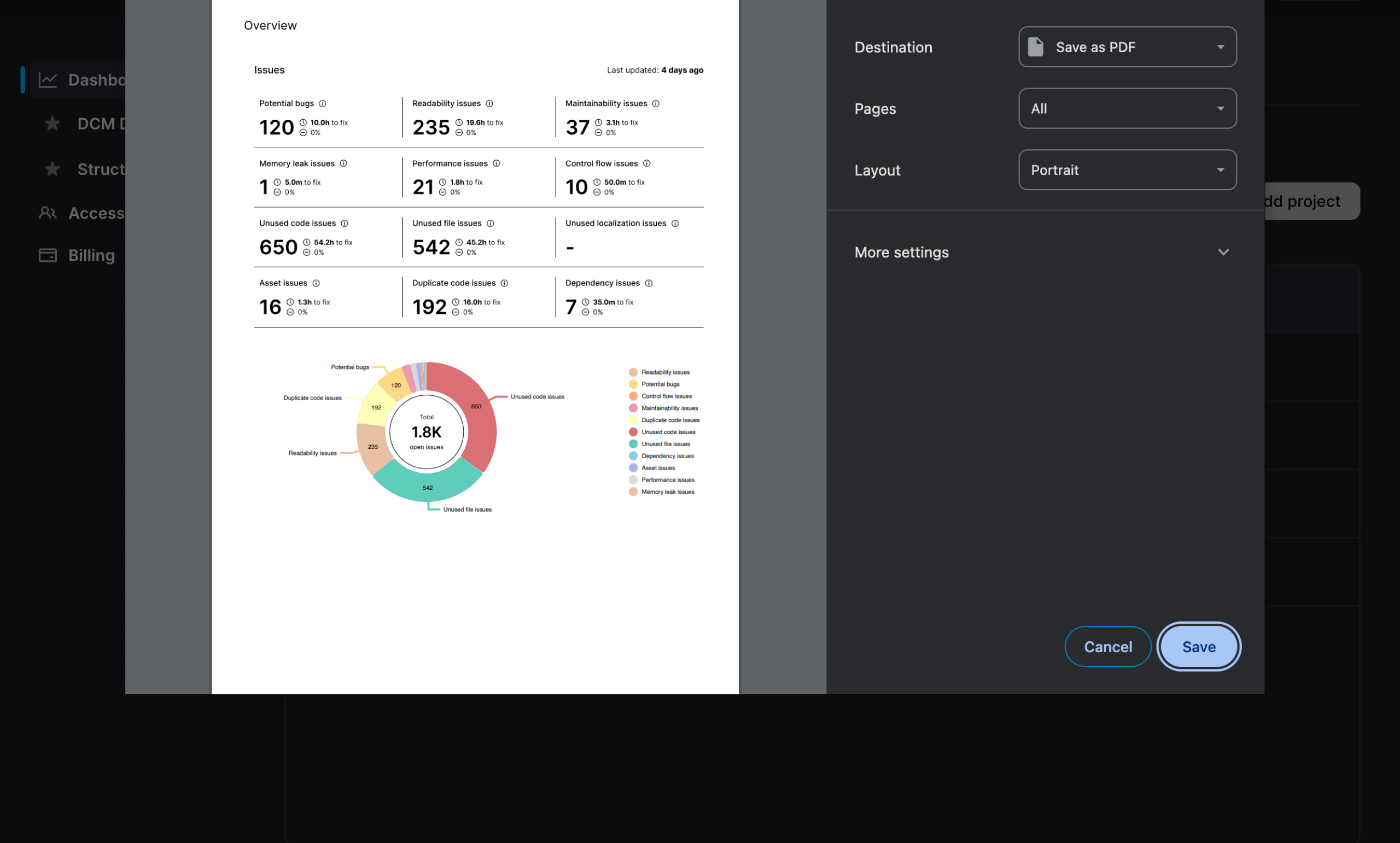
Overview
The Overview tab is structurally identical to the Projects Overview, but scoped to a single project. It includes:
- A breakdown of issue categories
- A chart showing issues over time
- A chart showing baselined issues over time
- A list of charts for all enabled metrics
This view helps you understand the overall state of this specific project and how it changed over time.
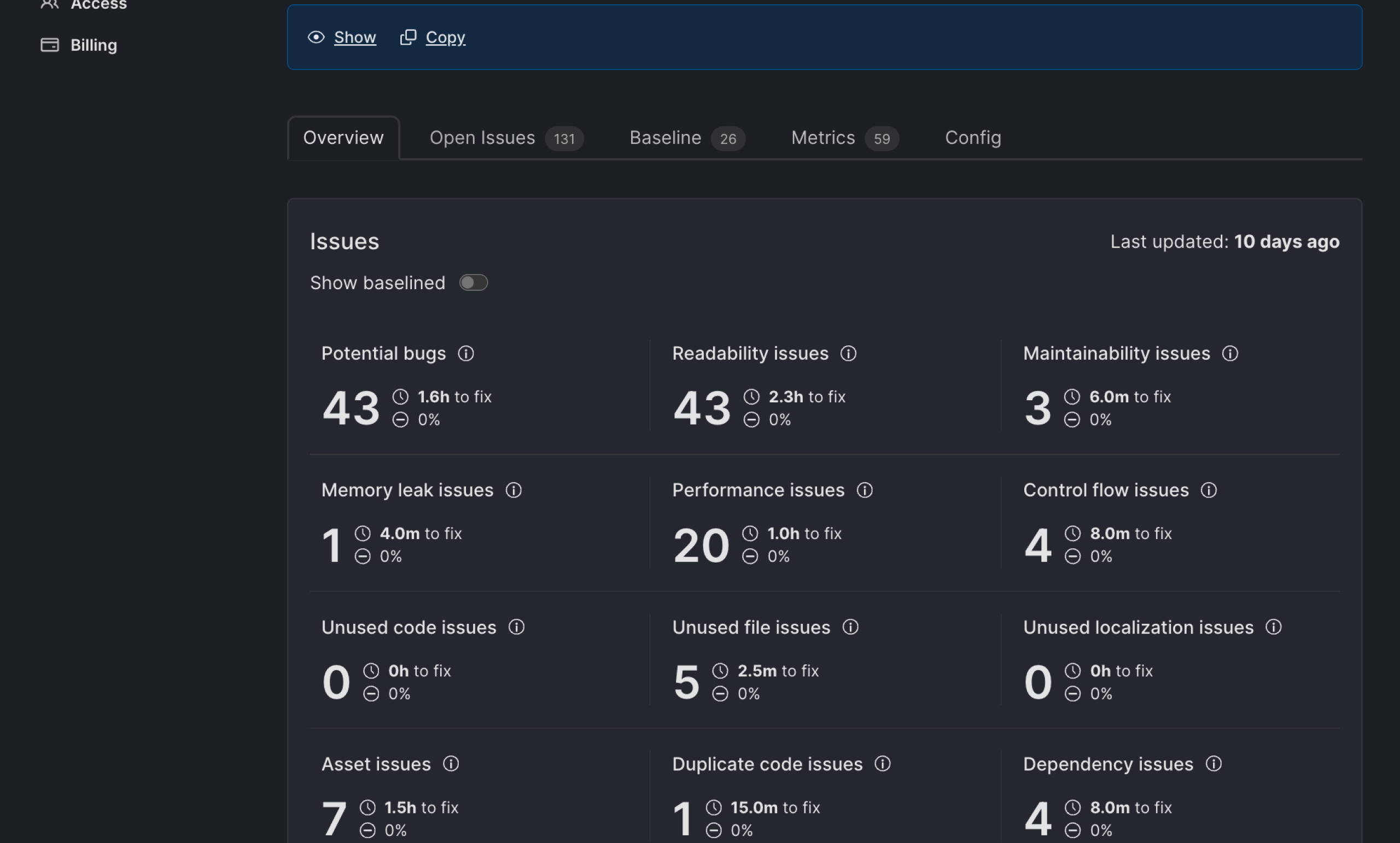
Open Issues
This tab shows a summary of all uploaded issues.
You can filter by category which are the same as the ones you have seen in the overview or search by specific term like media-query.
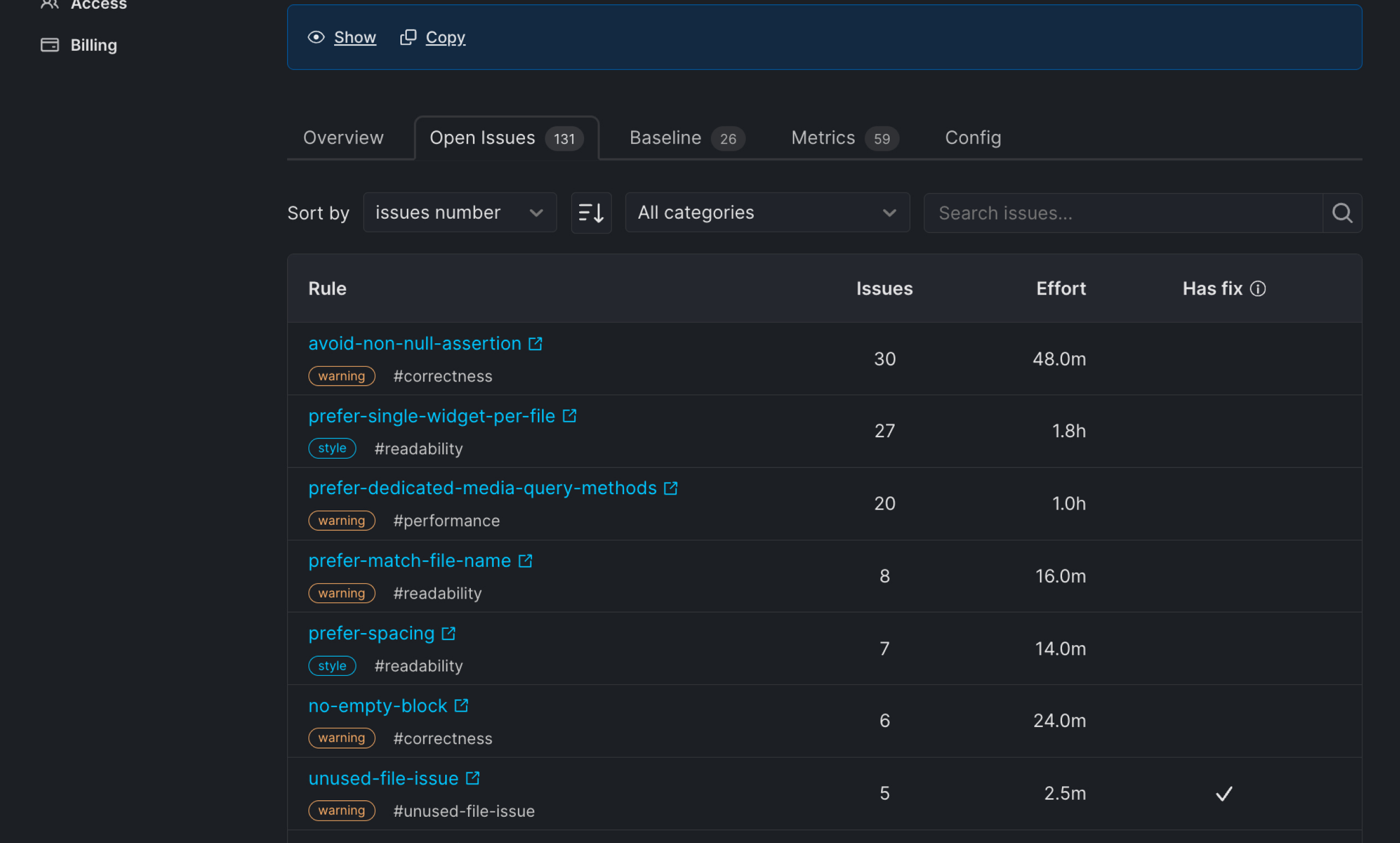
Generating an Open Issues Report
To generate a PDF report for the Open Issues tab, use the browser ctrl+P/cmd+P menu and save the page as PDF.
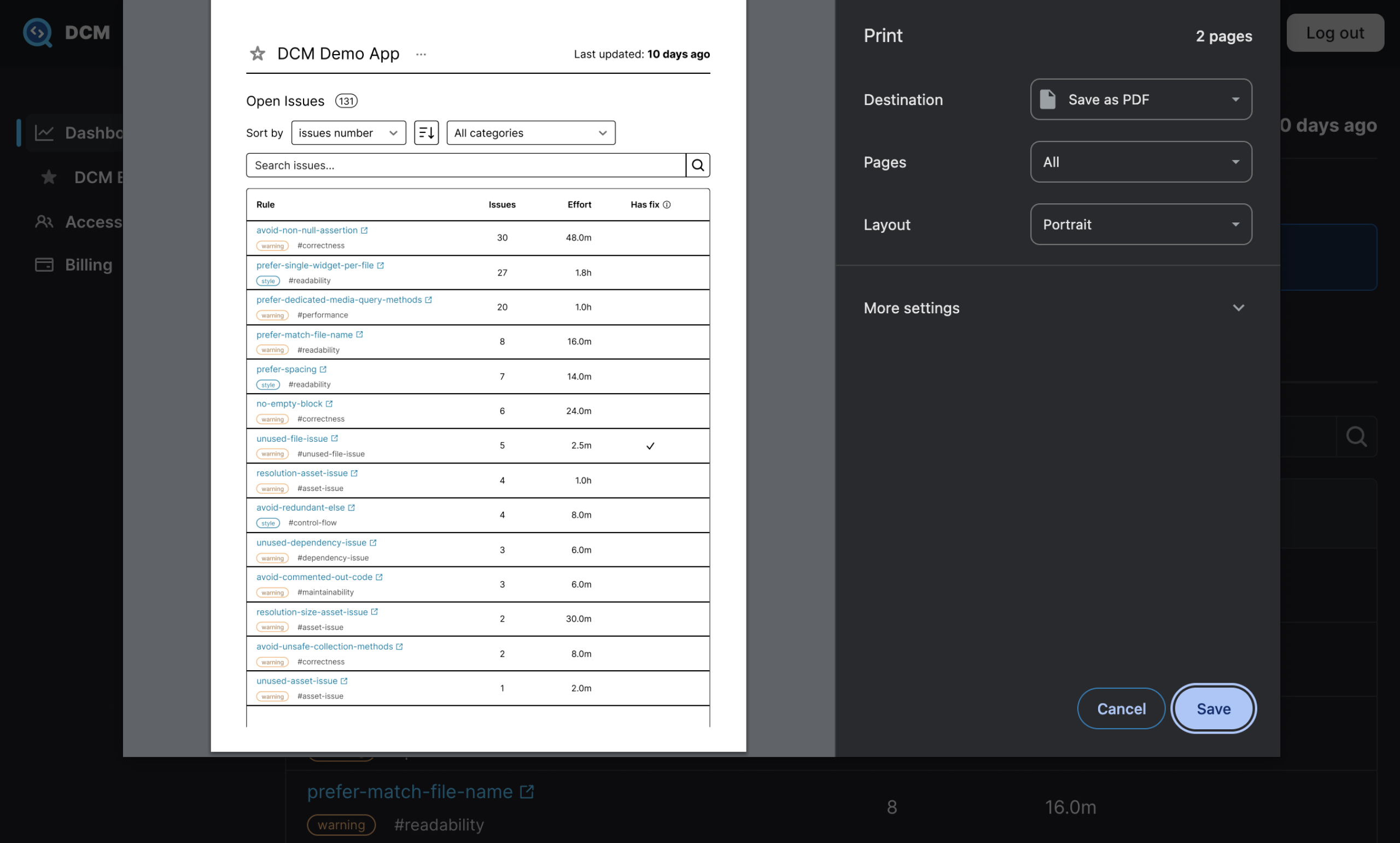
Baselined Issues
Similar to the "Open Issues" tab, but for baselined issues.
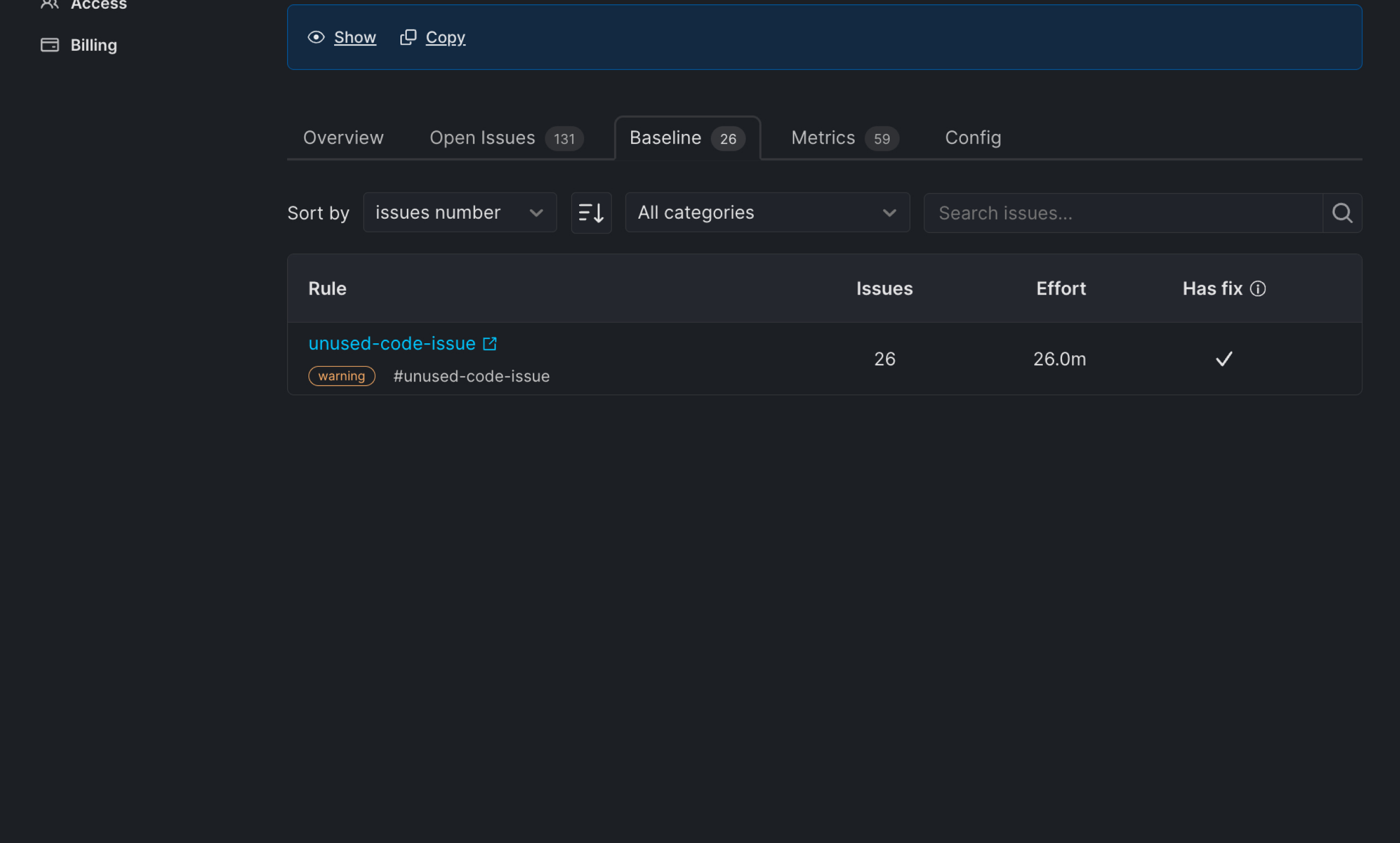
Metric Violations
This tab shows a summary of all enabled metrics.
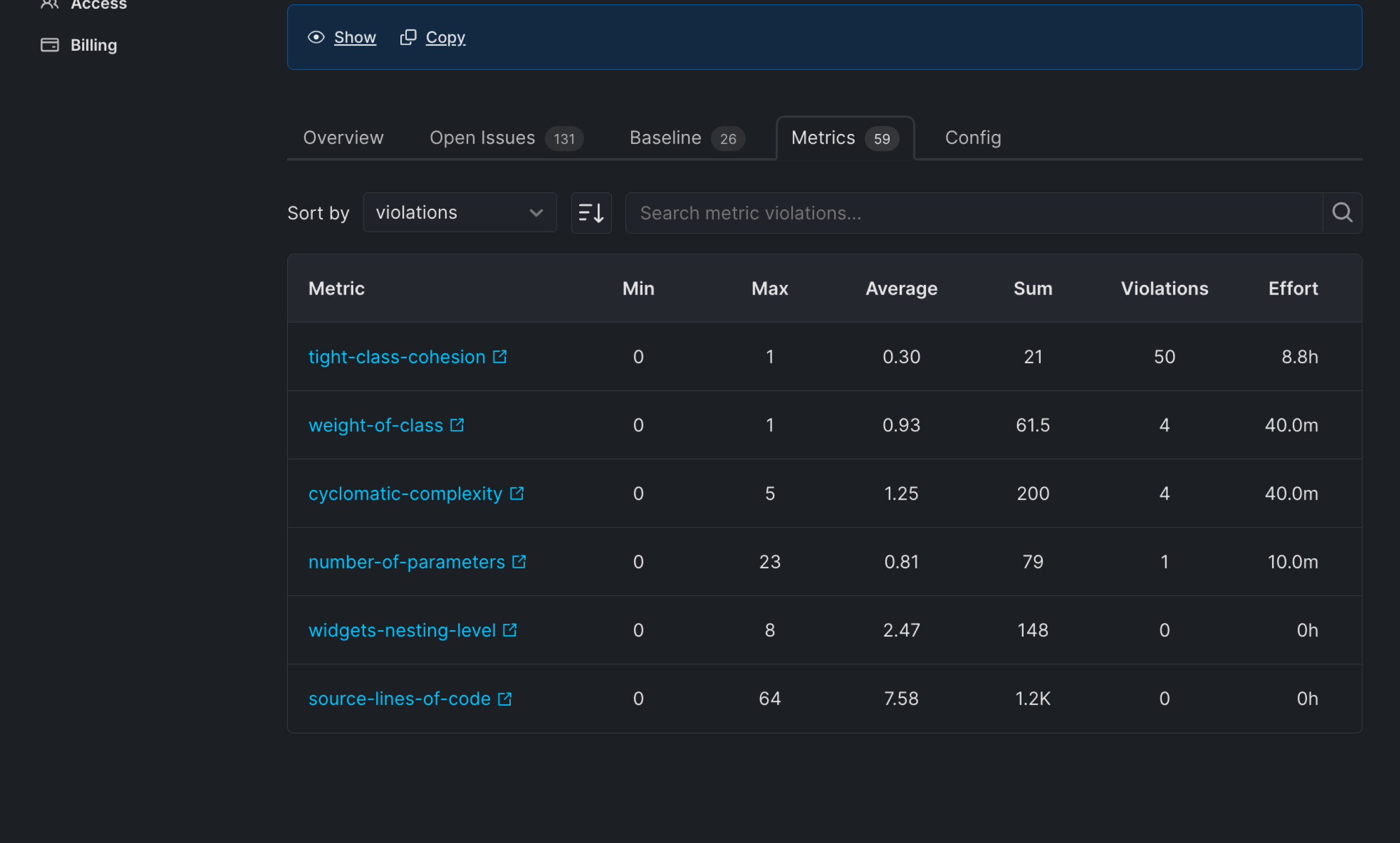
Generating a Metrics Report
To generate a PDF report for the Metrics tab, use the browser ctrl+P/cmd+P menu and save the page as PDF.
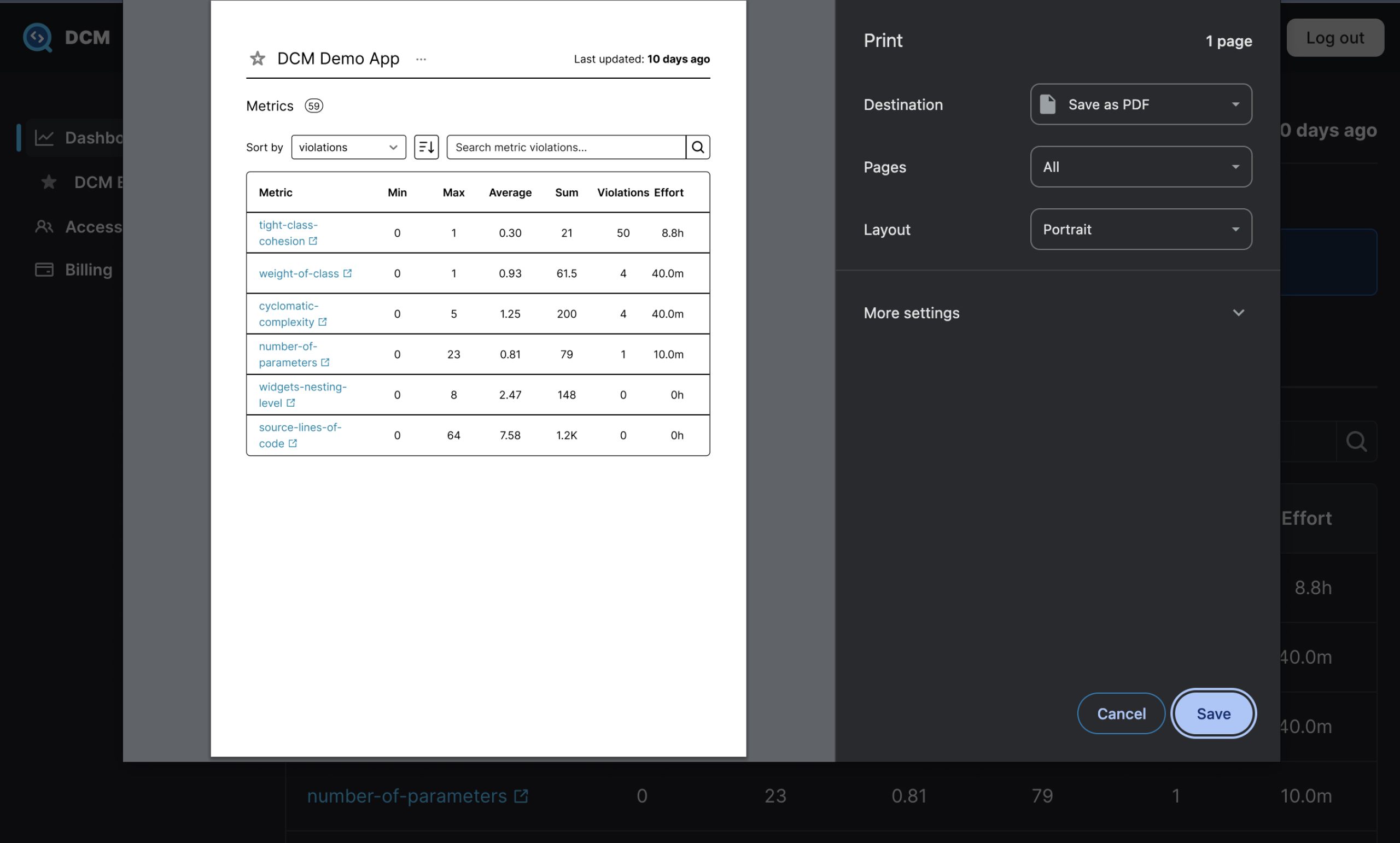
DCM Config
This tab shows a list of enabled rules and metrics from your project’s configuration (defined under dcm in your analysis_options.yaml).