Cursor Extension
The DCM Cursor integration is fairly similar to VS Code integration.
To get real-time display of analysis errors in your IDE, install the DCM extension.
To install the extension, open the Cursor Extensions view and search for DCM or install it from Open VSX Registry.
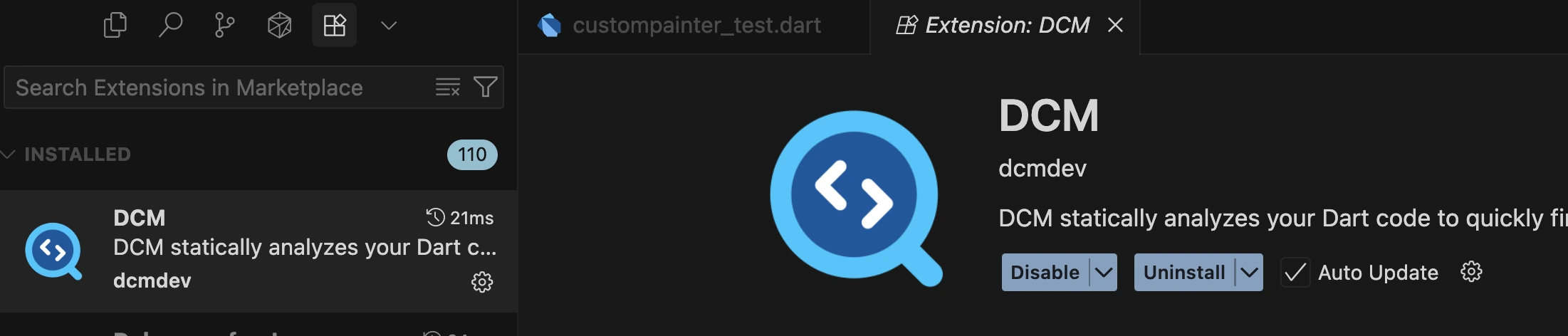
Extension Capabilities
All the analysis issues reported by DCM are surfaced in real time inside your opened files and displayed in the Problems panel.
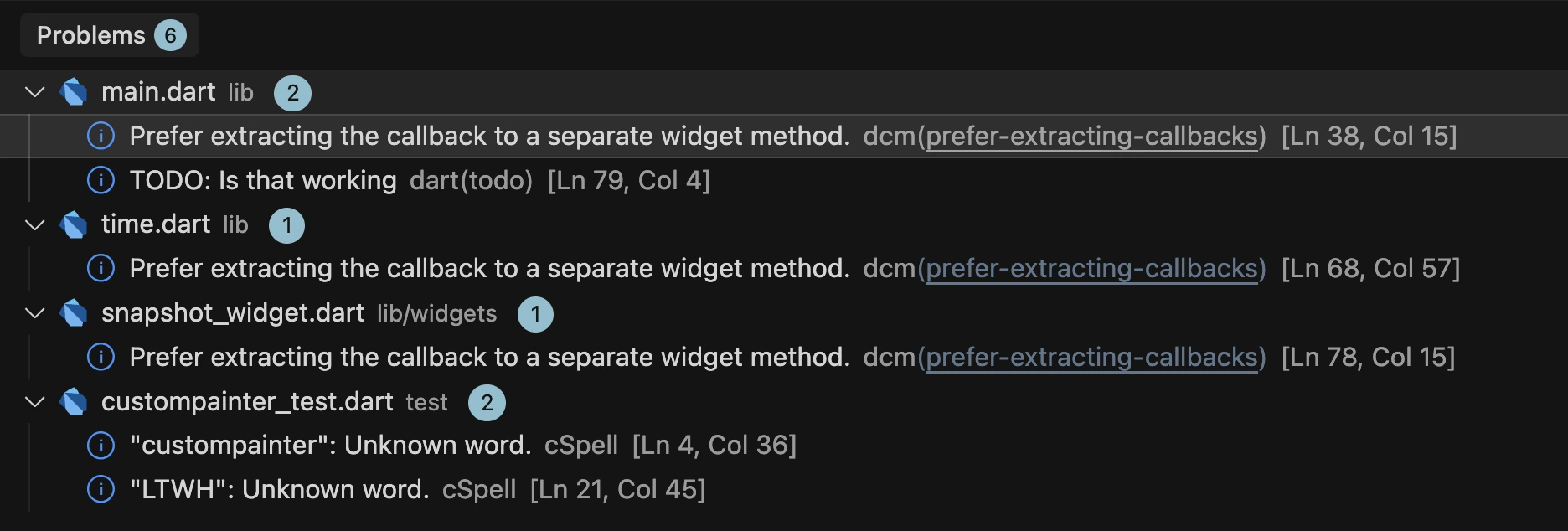
You can trigger auto-fixes directly from suggested AI quick actions or standard Cursor code actions.
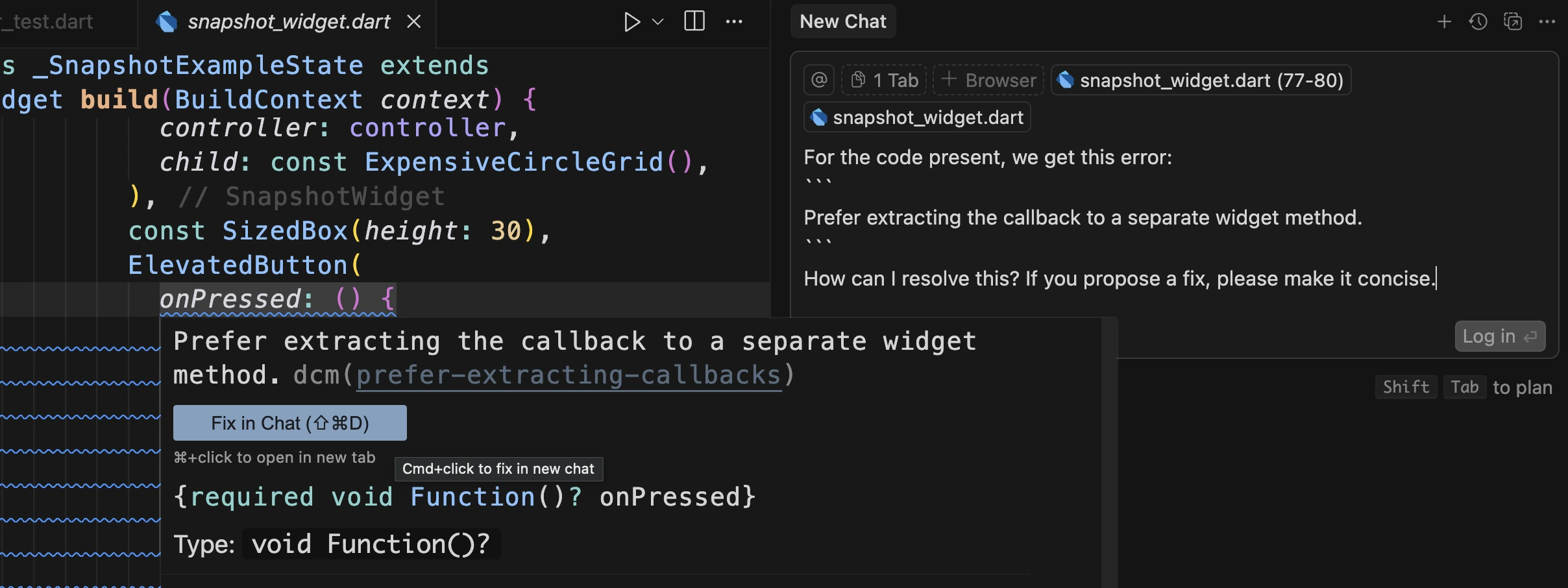
Use the “DCM: Fix All Auto-fixable Problems” command to automatically resolve issues across your project. (You can set a shortcut, for example: ⌘ + Shift + S.)

To apply fixes automatically on save, add this configuration in .cursor/settings.json:
{
"editor.codeActionsOnSave": {
"source.fixAll": "explicit",
"source.dcm.fixAll": "explicit"
// or, to enable unsafe fixes on save,
// "source.dcm.unsafeFixAll": "explicit",
}
}
MCP Server
To enable the DCM MCP Server in Cursor, refer to this guide.
Analysis Options Files
If your analysis_options.yaml file is open, the extension will mark all rules that support additional config with ⚙️ icon.
You can also call the code action menu on each rule to quickly change its severity, disable it or open the rule documentation.
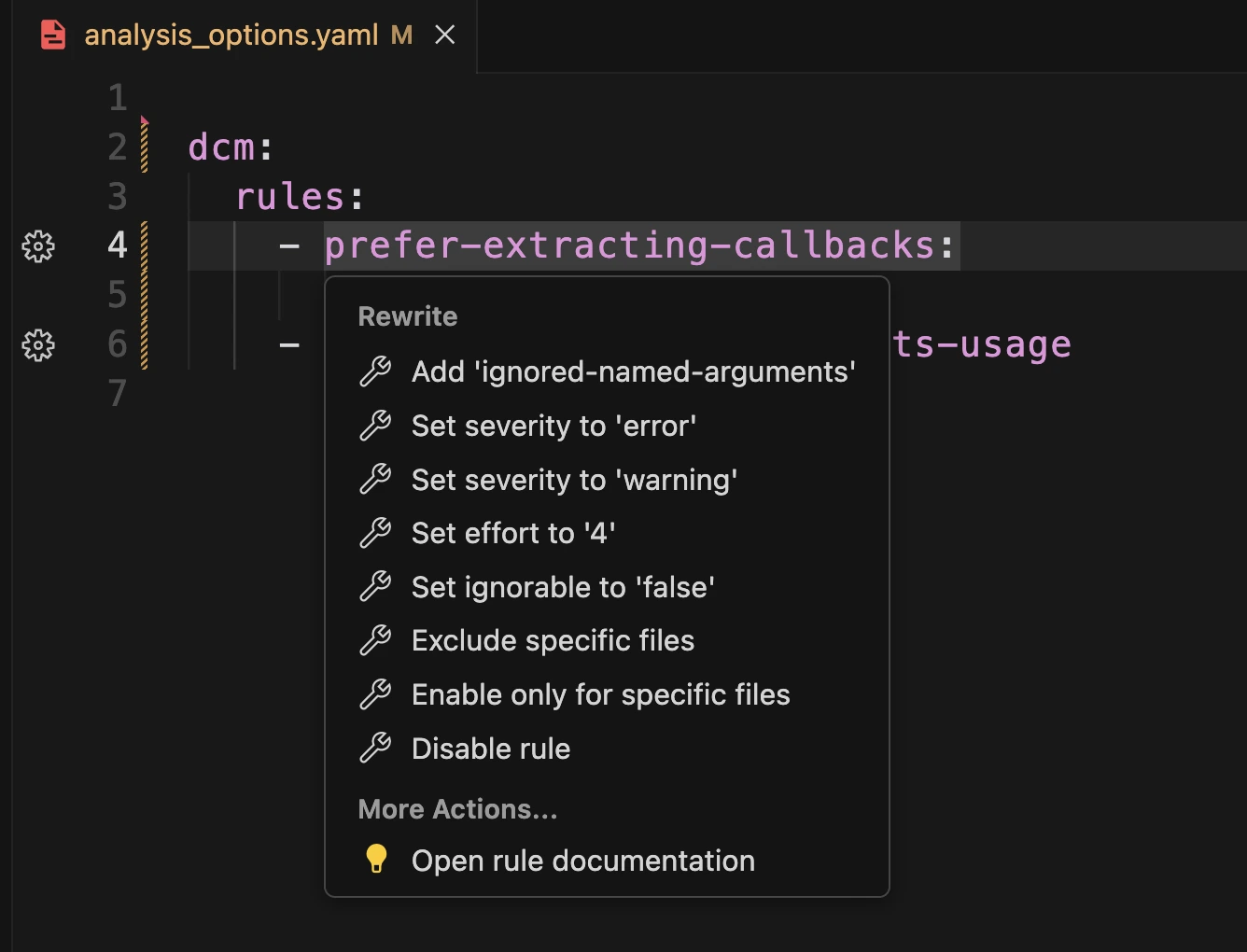
Custom Analysis Configurations
Aside from the regular analysis_options.yaml file, you can add a custom config file that matches one of the given patterns:
- start with
analysis_options(e.g.analysis_options.1.1.0.yaml) - start with
dcm(e.g.dcm_config.yaml,dcm.yaml) - placed inside a
dcm/folder (e.g.dcm/config.yaml)
If such a file is referenced by any analysis_options.yaml file, DCM will correctly update configuration changes, validate rule names and display a configuration icon (⚙️) for configurable rules.
However, unlike for regular analysis_options.yaml files, code actions are not available.
Enabling Autocompletion
Cursor, like VS Code, treats .yaml content as plain text and does not provide autocompletion by default.
To enable autocompletion for DCM configuration (and also for the Dart configuration and pubspec files), modify the settings.json to the following:
{
"[yaml]": {
"editor.quickSuggestions": {
"strings": "on"
}
}
}
Available Commands
- > DCM: Restart Analysis Server
- > DCM: Activate License Key
- > DCM: Share Feedback
- > DCM: Capture All Logs
- > DCM: Open Extension Log
- > DCM: Fix All Auto-fixable Problems
- > DCM: Format Current File
- > DCM: Show Issues From Baseline
- > DCM: Hide Issues From Baseline
- > DCM: Open Rules Page
- > DCM: Open Metrics Page
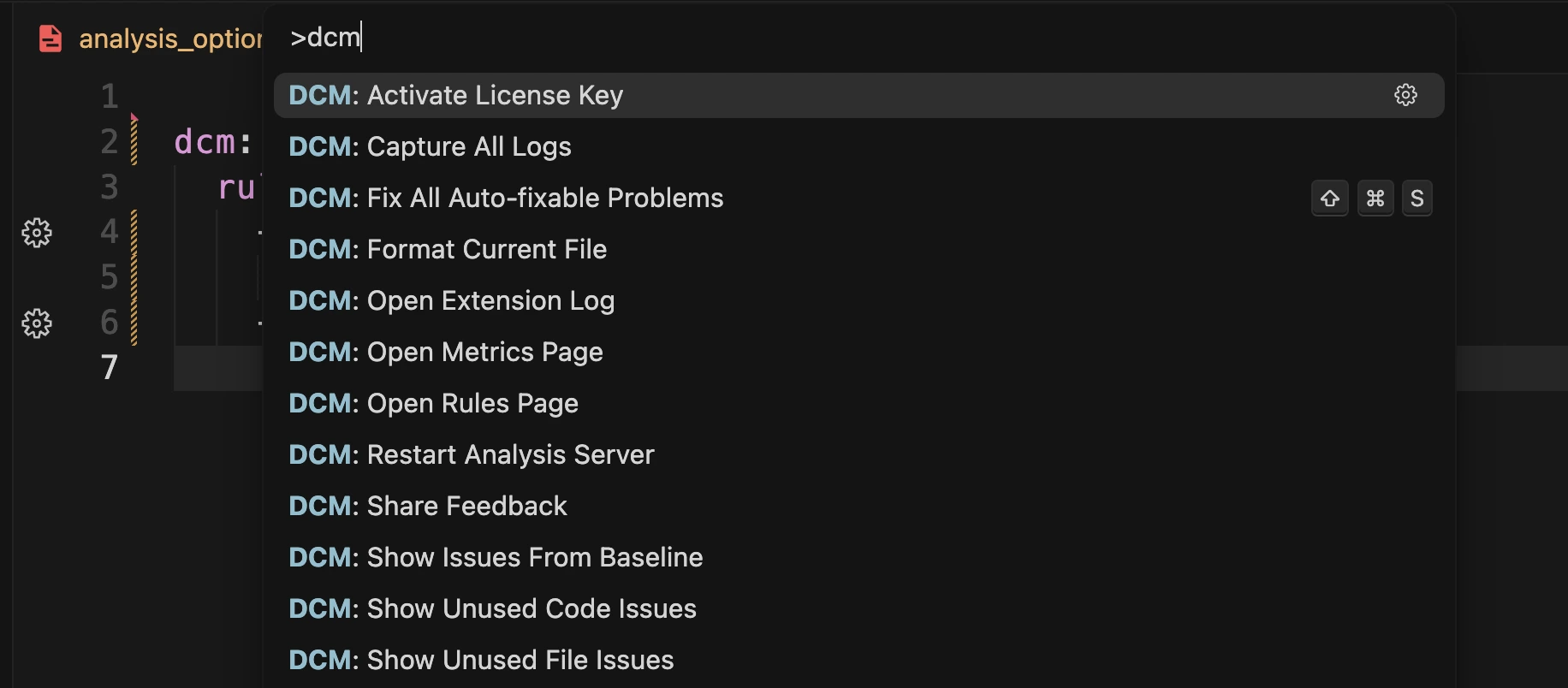
Configuration Options
- Dart SDK Path - is detected automatically if listed in PATH, but can be set up explicitly, if another version of the SDK should be used. FVM is also supported, if the project has a
.fvm/flutter_sdksymlink - it will be used by the extension as well. - DCM Executable Path - is detected automatically if listed in PATH, but can be set up explicitly.
- Show New Version - show a notification when there is a new DCM version available.
- Disable Baseline - disable baseline and show ignored issues in the IDE.
- Enable Old Formatter - enable pre-Dart 3.7 formatter.
Inherited Configuration
The following configuration gets picked up if set for the Dart extension
- "dart.analysisExcludedFolders"
- "dart.onlyAnalyzeProjectsWithOpenFiles"
Locating the Dart SDK
By default, the tool searches for the Dart SDK location in your PATH.
If it fails to locate the SDK there, here is the list of all places used to locate the SDK (in that particular order):
--sdk-pathCLI option (if present)- the
DCM_SDK_PATHenv variable (if present) - the
FLUTTER_ROOTenv variable (if present) fvmconfiguration.dart_tool/package_config.jsonwhich flutter/where flutter(depending on the platform)
These steps cover most popular ways of installing Flutter (manually, via fvm, asdf or other similar tools).
Manually Locating the SDK
If for some reason the Dart SDK was not located automatically, pass the --sdk-path CLI option with the absolute path to the SDK folder when calling any DCM command (or provide it via the DCM_SDK_PATH env variable).
For a locally installed Flutter SDK, the expected folder is named dart-sdk and is typically located at ...flutter/bin/cache/dart-sdk (where flutter is the Flutter SDK folder). Alternatively, you can run which dart (or an alternative Windows command) and replace /dart with /cache/dart-sdk.
If you are setting the path to the Dart SDK manually, consider reaching out to our support team.
We are interested in supporting as many cases as possible to ultimately reduce the need for manual setup to zero.
Locating Extension Logs
To find the extension logs, use the > DCM: Open Extension Log IDE command (to collect all logs, use the > DCM: Capture All Logs before opening the logs file).
To find exceptions produced by the extension, go to View -> Output (or open the Output tab, which is located next to the Problem tab), and then select DCMLSP (if present) from the drop-down list on the right.
Ensuring the Entire Team Installs the IDE Extension
To ensure that your entire team installs the DCM Cursor extension, configure the "Workspace recommended extensions".
{
"recommendations": ["dcmdev.dcm-vscode-extension"]
}
Enabling Inline Diagnostics
To have diagnostics appear as text at the end of the line, consider installing an additional IDE extension (for example, Error Lens).
Make sure the installed third-party extension is not malicious. We are not liable for any damage caused by third-party extensions.
Changelog
See Changelog for Cursor-specific DCM updates.